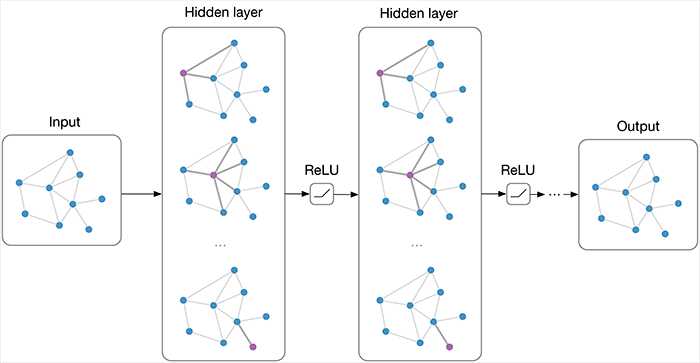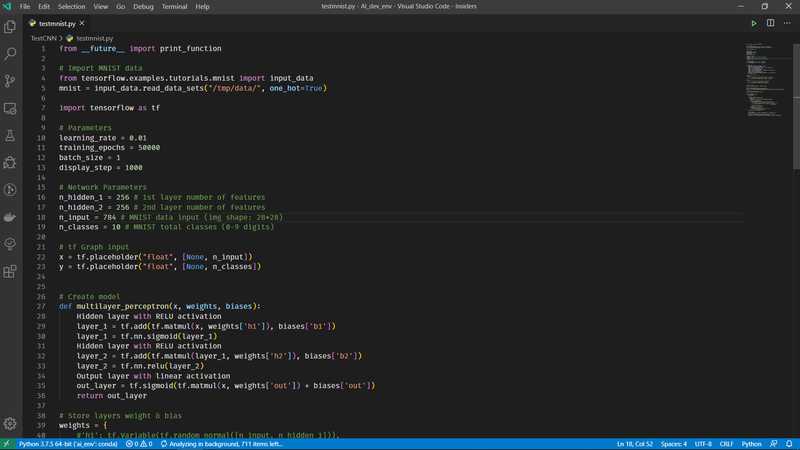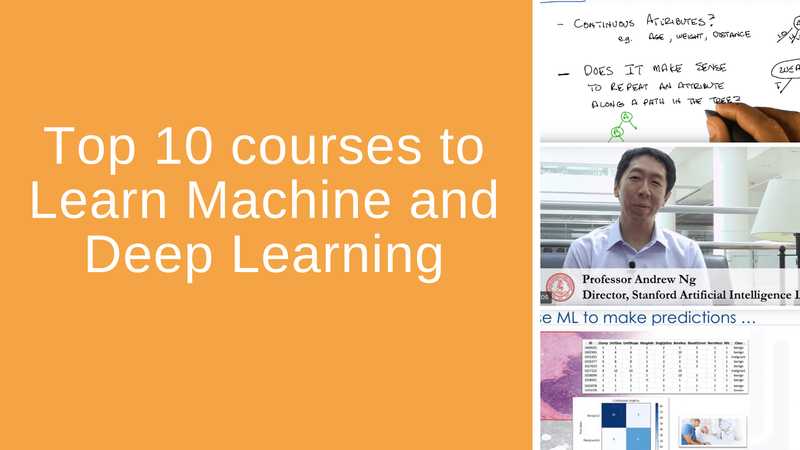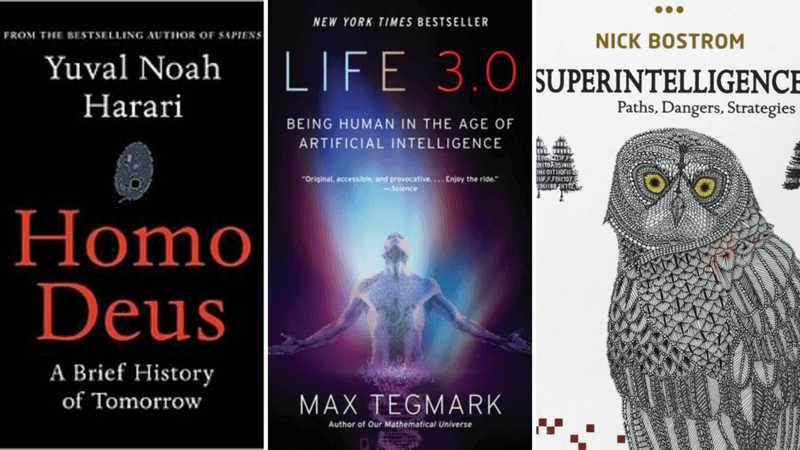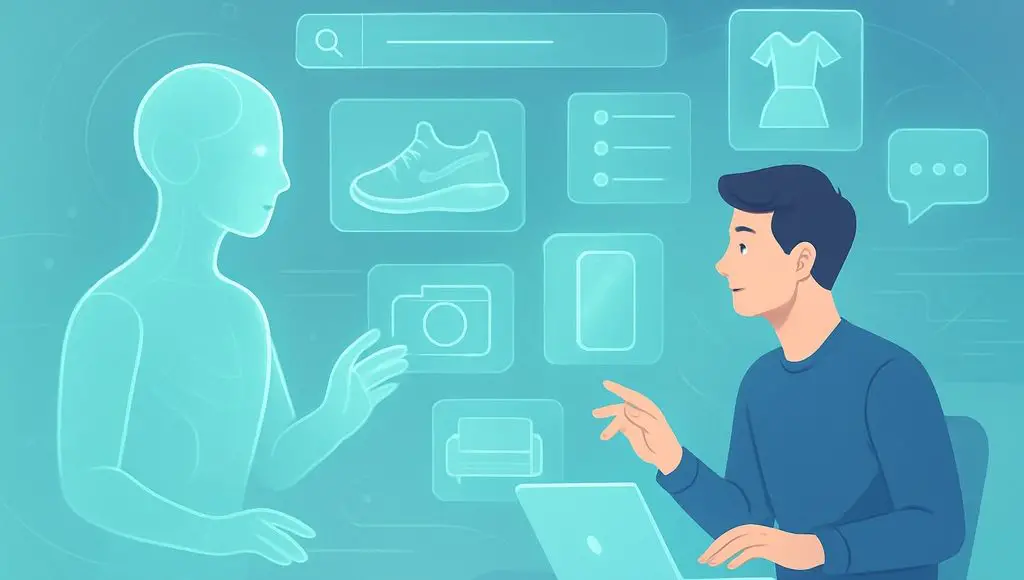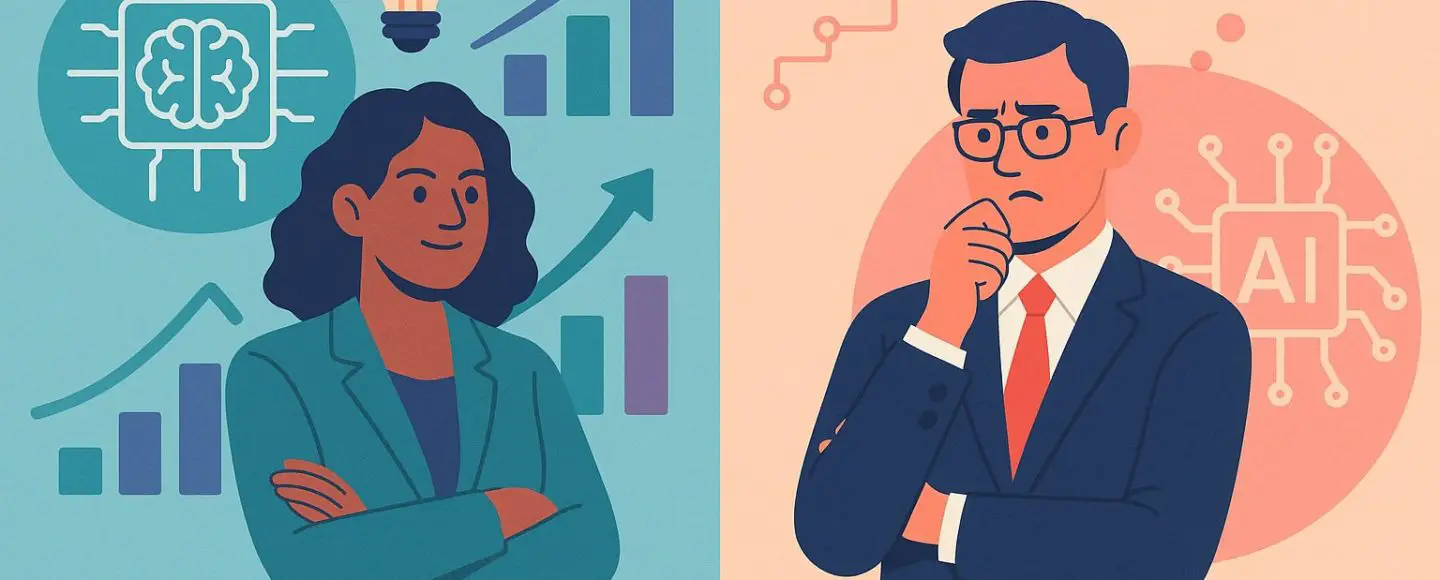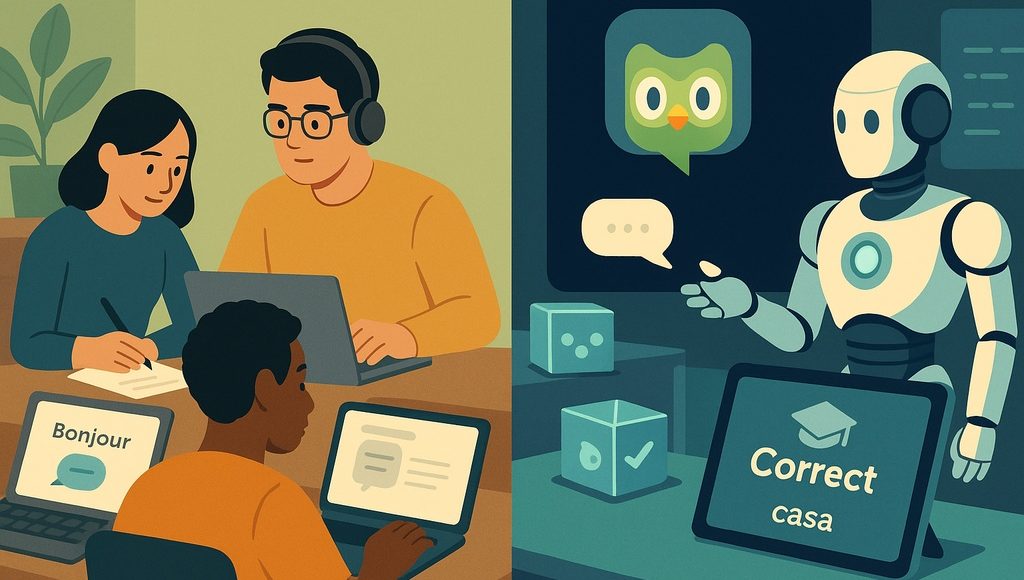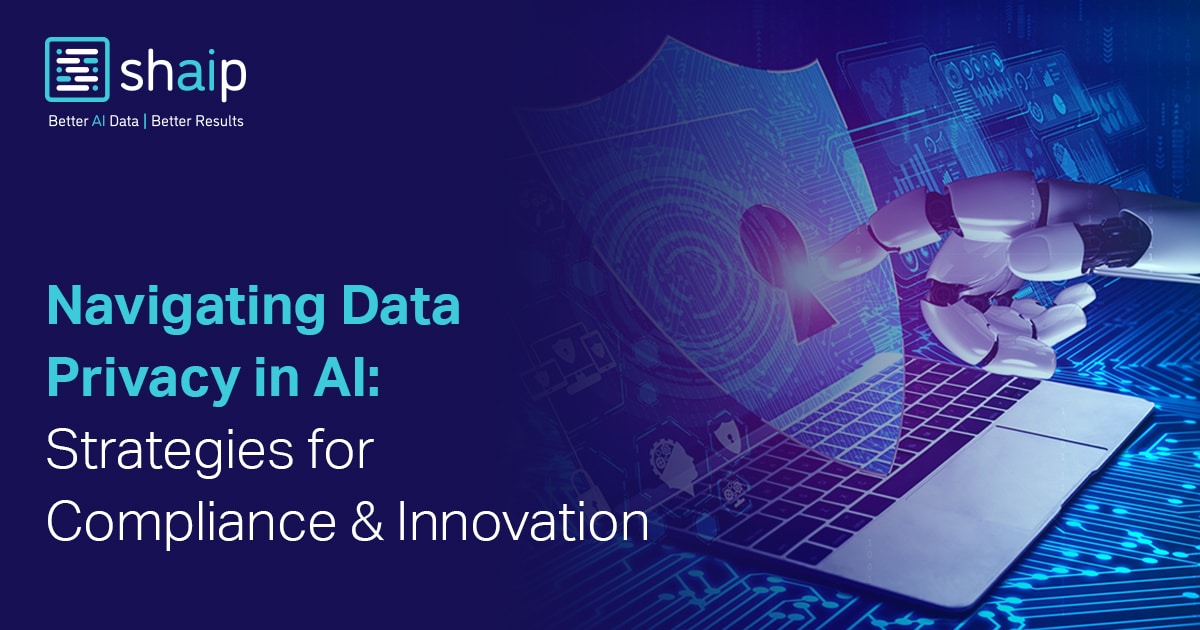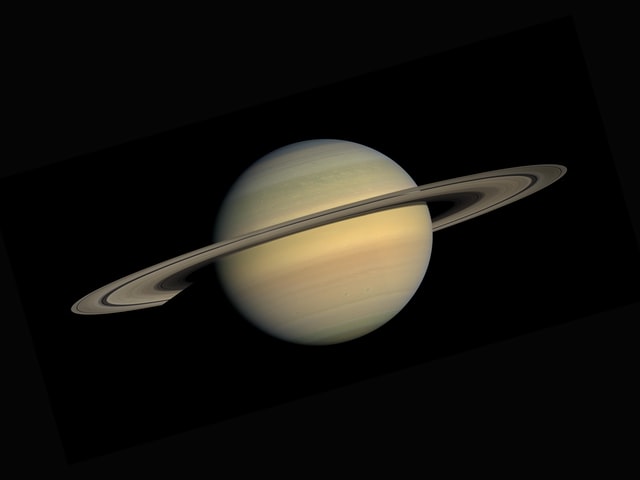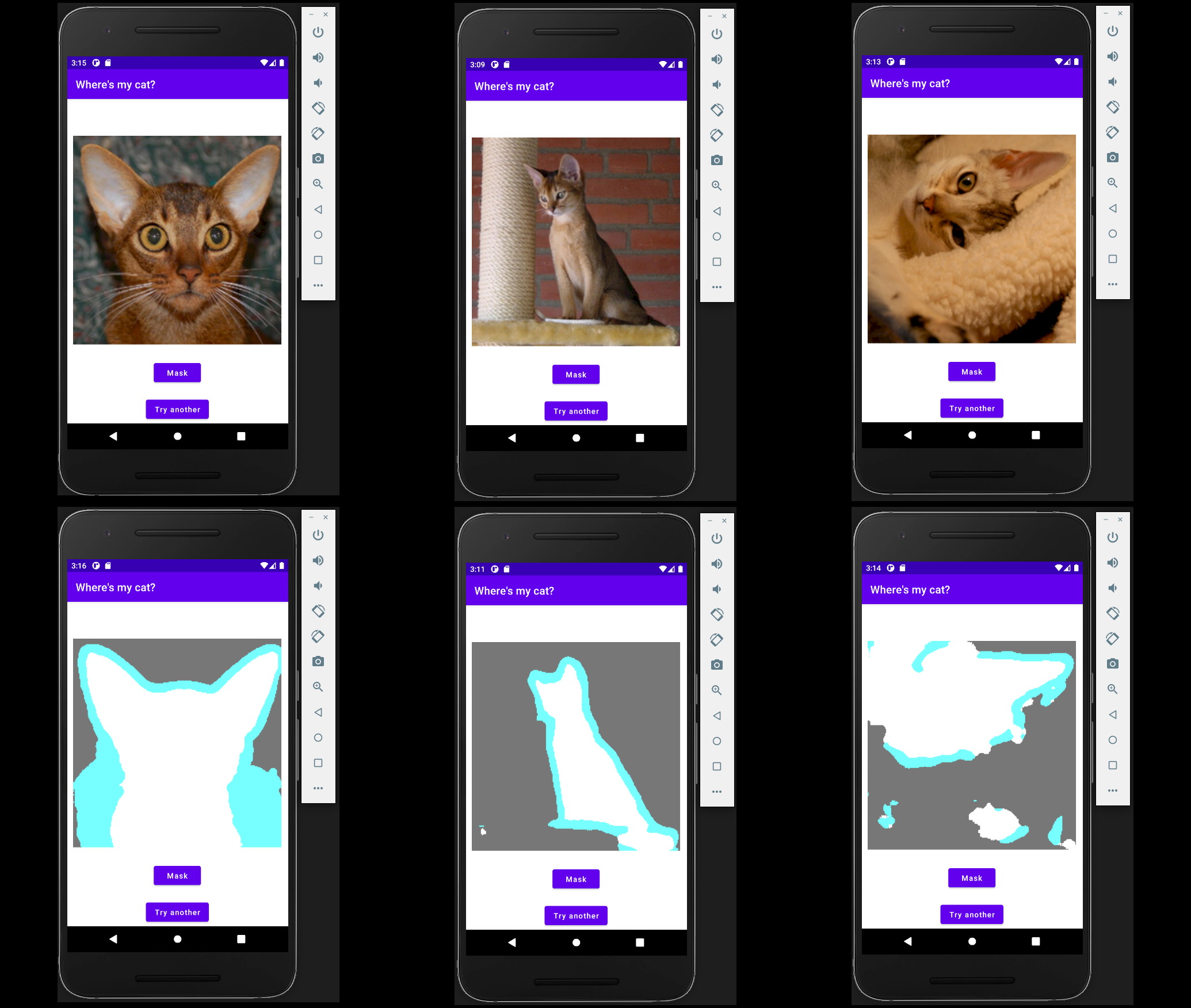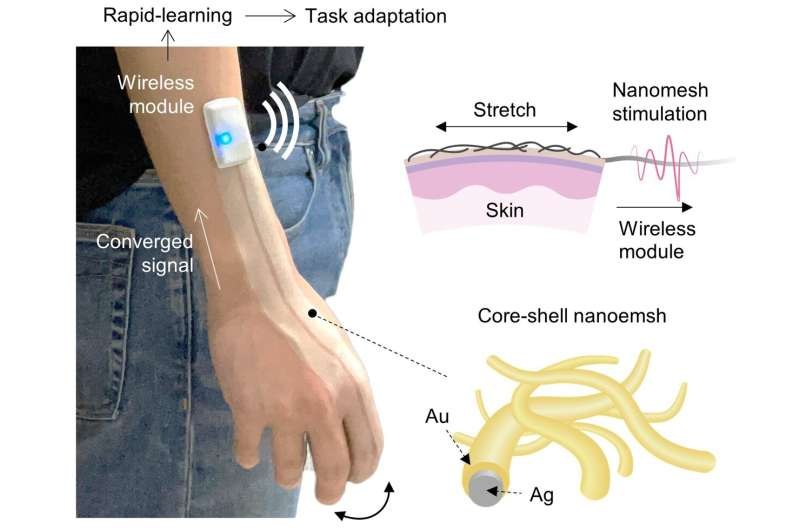How to Create a Custom Model Context Protocol (MCP) Client Using Gemini
In this tutorial, we will be implementing a custom Model Context Protocol (MCP) Client using Gemini. By the end of this tutorial, you will be able to connect your own AI applications with MCP servers, unlocking powerful new capabilities to supercharge your projects. Step 1: Setting up the dependencies Gemini API We’ll be using the […] The post How to Create a Custom Model Context Protocol (MCP) Client Using Gemini appeared first on MarkTechPost.

In this tutorial, we will be implementing a custom Model Context Protocol (MCP) Client using Gemini. By the end of this tutorial, you will be able to connect your own AI applications with MCP servers, unlocking powerful new capabilities to supercharge your projects.
Step 1: Setting up the dependencies
Gemini API
We’ll be using the Gemini 2.0 Flash model for this tutorial.
To get your Gemini API key, visit Google’s Gemini API Key page and follow the instructions.
Once you have the key, store it safely—you’ll need it later.
Node.js
Some of the MCP servers require Node.js to run. Download the latest version of Node.js from nodejs.org
- Run the installer.
- Leave all settings as default and complete the installation.
National Park Services API
For this tutorial, we will be exposing the National Park Services MCP server to our client. To use the National Park Service API, you can request an API key by visiting this link and filling out a short form. Once submitted, the API key will be sent to your email.
Make sure to keep this key accessible—we’ll be using it shortly.
Installing Python libraries
In the command prompt, enter the following code to install the python libraries:
pip install mcp python-dotenv google-genaiStep 2: Setting up the configuration files
Creating mcp.json file
Next, create a file named mcp.json.
This file will store configuration details about the MCP servers your client will connect to.
Once the file is created, add the following initial content:
{
"mcpServers": {
"nationalparks": {
"command": "npx",
"args": ["-y", "mcp-server-nationalparks"],
"env": {
"NPS_API_KEY": <”YOUR_NPS_API_KEY”>
}
}
}
}Replace Create a .env file in the same directory as the mcp.json file and enter the following code:
Replace We will now create a client.py file to implement our MCP Client. Make sure that this file is in the same directory as mcp.json and .env
We will first import the necessary libraries and create a basic client class
The __init__ method initializes the MCPGeminiAgent by setting up an asynchronous session manager, loading the Gemini API client, and preparing placeholders for model configuration, tools, and server details.
It lays the foundation for managing server connections and interacting with the Gemini model.
This method prompts the user to choose a server from the available options listed in mcp.json. It loads and prepares the selected server’s connection parameters for later use.
This establishes an asynchronous connection to the selected MCP server using stdio transport. It initializes the MCP session and retrieves the available tools from the server. This method sends the user’s prompt to Gemini, processes any tool calls returned by the model, executes the corresponding MCP tools, and iteratively refines the response. It manages multi-turn interactions between Gemini and the server tools.
This provides a command-line interface where users can submit queries and receive answers from Gemini, continuously until they exit the session.
This closes the asynchronous context and cleans up all open resources like the session and connection stack gracefully.
This is the main execution logic.
Apart from main(), all other methods are part of the MCPGeminiAgent class. You can find the complete client.py file here.
Run the following prompt in the terminal to run your client:
The client will:
The post How to Create a Custom Model Context Protocol (MCP) Client Using Gemini appeared first on MarkTechPost. Creating .env file
GEMINI_API_KEY = Step 3: Implementing the MCP Client
Basic Client Structure
import asyncio
import json
import os
from typing import List, Optional
from contextlib import AsyncExitStack
import warnings
from google import genai
from google.genai import types
from mcp import ClientSession, StdioServerParameters
from mcp.client.stdio import stdio_client
from dotenv import load_dotenv
load_dotenv()
warnings.filterwarnings("ignore", category=ResourceWarning)
def clean_schema(schema): # Cleans the schema by keeping only allowed keys
allowed_keys = {"type", "properties", "required", "description", "title", "default", "enum"}
return {k: v for k, v in schema.items() if k in allowed_keys}
class MCPGeminiAgent:
def __init__(self):
self.session: Optional[ClientSession] = None
self.exit_stack = AsyncExitStack()
self.genai_client = genai.Client(api_key=os.getenv("GEMINI_API_KEY"))
self.model = "gemini-2.0-flash"
self.tools = None
self.server_params = None
self.server_name = NoneSelecting the MCP Server
async def select_server(self):
with open('mcp.json', 'r') as f:
mcp_config = json.load(f)
servers = mcp_config['mcpServers']
server_names = list(servers.keys())
print("Available MCP servers:")
for idx, name in enumerate(server_names):
print(f" {idx+1}. {name}")
while True:
try:
choice = int(input(f"Please select a server by number [1-{len(server_names)}]: "))
if 1 <= choice <= len(server_names):
break
else:
print("That number is not valid. Please try again.")
except ValueError:
print("Please enter a valid number.")
self.server_name = server_names[choice-1]
server_cfg = servers[self.server_name]
command = server_cfg['command']
args = server_cfg.get('args', [])
env = server_cfg.get('env', None)
self.server_params = StdioServerParameters(
command=command,
args=args,
env=env
)Connecting to the MCP Server
async def connect(self):
await self.select_server()
self.stdio_transport = await self.exit_stack.enter_async_context(stdio_client(self.server_params))
self.stdio, self.write = self.stdio_transport
self.session = await self.exit_stack.enter_async_context(ClientSession(self.stdio, self.write))
await self.session.initialize()
print(f"Successfully connected to: {self.server_name}")
# List available tools for this server
mcp_tools = await self.session.list_tools()
print("\nAvailable MCP tools for this server:")
for tool in mcp_tools.tools:
print(f"- {tool.name}: {tool.description}")
Handling User query and tool calls
async def agent_loop(self, prompt: str) -> str:
contents = [types.Content(role="user", parts=[types.Part(text=prompt)])]
mcp_tools = await self.session.list_tools()
tools = types.Tool(function_declarations=[
{
"name": tool.name,
"description": tool.description,
"parameters": clean_schema(getattr(tool, "inputSchema", {}))
}
for tool in mcp_tools.tools
])
self.tools = tools
response = await self.genai_client.aio.models.generate_content(
model=self.model,
contents=contents,
config=types.GenerateContentConfig(
temperature=0,
tools=[tools],
),
)
contents.append(response.candidates[0].content)
turn_count = 0
max_tool_turns = 5
while response.function_calls and turn_count < max_tool_turns:
turn_count += 1
tool_response_parts: List[types.Part] = []
for fc_part in response.function_calls:
tool_name = fc_part.name
args = fc_part.args or {}
print(f"Invoking MCP tool '{tool_name}' with arguments: {args}")
tool_response: dict
try:
tool_result = await self.session.call_tool(tool_name, args)
print(f"Tool '{tool_name}' executed.")
if tool_result.isError:
tool_response = {"error": tool_result.content[0].text}
else:
tool_response = {"result": tool_result.content[0].text}
except Exception as e:
tool_response = {"error": f"Tool execution failed: {type(e).__name__}: {e}"}
tool_response_parts.append(
types.Part.from_function_response(
name=tool_name, response=tool_response
)
)
contents.append(types.Content(role="user", parts=tool_response_parts))
print(f"Added {len(tool_response_parts)} tool response(s) to the conversation.")
print("Requesting updated response from Gemini...")
response = await self.genai_client.aio.models.generate_content(
model=self.model,
contents=contents,
config=types.GenerateContentConfig(
temperature=1.0,
tools=[tools],
),
)
contents.append(response.candidates[0].content)
if turn_count >= max_tool_turns and response.function_calls:
print(f"Stopped after {max_tool_turns} tool calls to avoid infinite loops.")
print("All tool calls complete. Displaying Gemini's final response.")
return responseInteractive Chat Loop
async def chat(self):
print(f"\nMCP-Gemini Assistant is ready and connected to: {self.server_name}")
print("Enter your question below, or type 'quit' to exit.")
while True:
try:
query = input("\nYour query: ").strip()
if query.lower() == 'quit':
print("Session ended. Goodbye!")
break
print(f"Processing your request...")
res = await self.agent_loop(query)
print("\nGemini's answer:")
print(res.text)
except KeyboardInterrupt:
print("\nSession interrupted. Goodbye!")
break
except Exception as e:
print(f"\nAn error occurred: {str(e)}")Cleaning up resources
async def cleanup(self):
await self.exit_stack.aclose()Main entry point
async def main():
agent = MCPGeminiAgent()
try:
await agent.connect()
await agent.chat()
finally:
await agent.cleanup()
if __name__ == "__main__":
import sys
import os
try:
asyncio.run(main())
except KeyboardInterrupt:
print("Session interrupted. Goodbye!")
finally:
sys.stderr = open(os.devnull, "w")Step 4: Running the client
python client.py
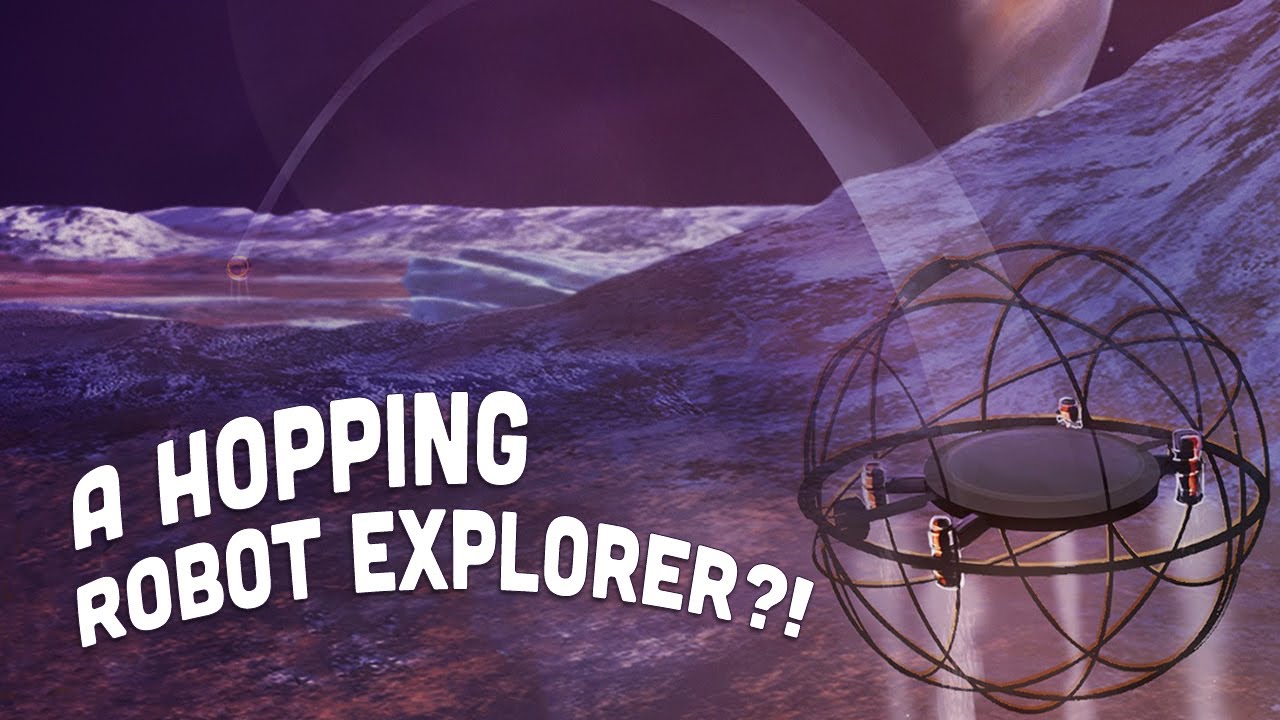










































![[The AI Show Episode 145]: OpenAI Releases o3 and o4-mini, AI Is Causing “Quiet Layoffs,” Executive Order on Youth AI Education & GPT-4o’s Controversial Update](https://www.marketingaiinstitute.com/hubfs/ep%20145%20cover.png)